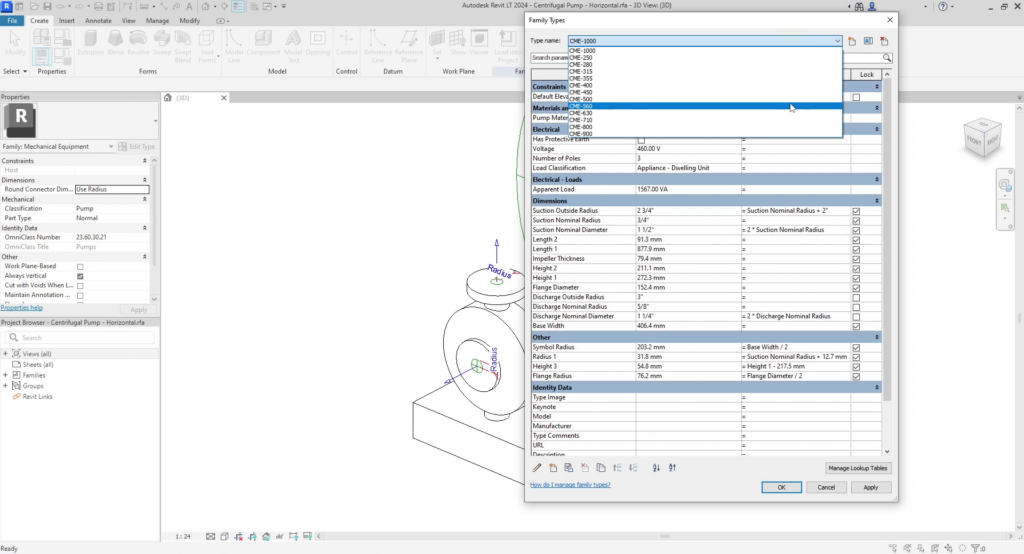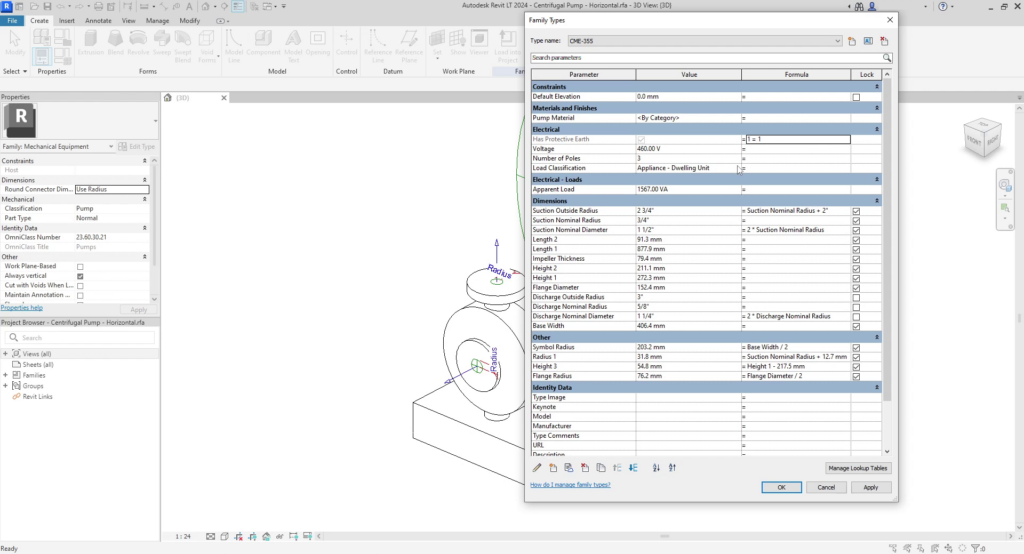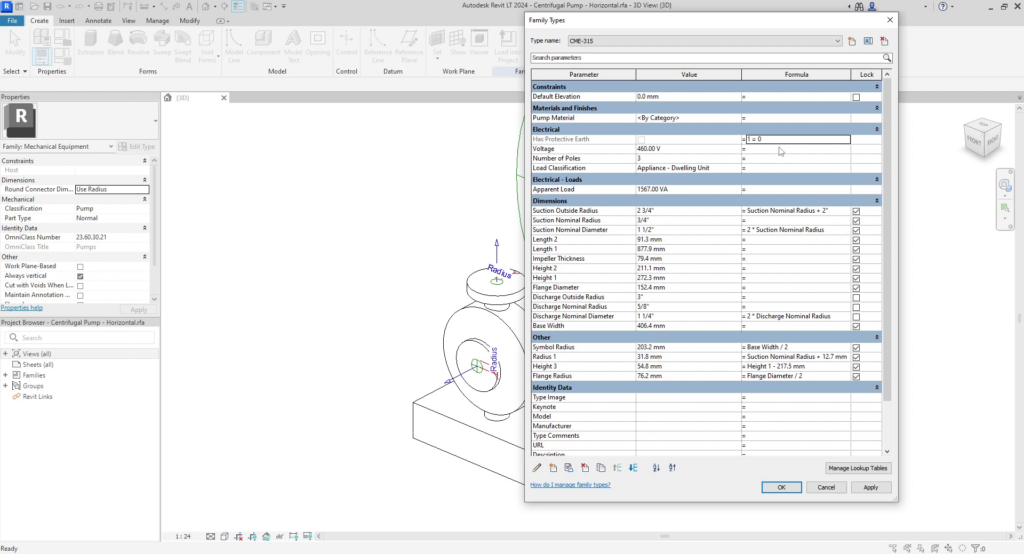This website uses cookies so that we can provide you with the best user experience possible. Cookie information is stored in your browser and performs functions such as recognising you when you return to our website and helping our team to understand which sections of the website you find most interesting and useful.
Modify Yes/No Parameters with formula
This toppic has been developed in Revit LT 2024 version, but the tools and functionalities work the same way in previous Revit versions.
In this topic we’ll see how to modify a Yes/No parameter through the formula section. We can either block a parameter as checked or unchecked, and or affect all family types.
Here we have a family, which is a pump but it can be any type of family where in the family types we might have many different types of configurations and a Yes/No parameter, which in this case the parameter is named Has Protective Earth.
If we want to activate the parameter, we would have to go checking it through all the types of the family, but we have an easier way, either to block the parameter or to check the parameter in all types.
Checking the Yes/No Parameter
In order to do this, we have to include a True statement in the formula field of the Yes/No parameter. In this case we’re using the statement 1=1 and applying the changes.
Now we can see that the parameter is blocked because its shaded gray, and this affects all family types. We can leave it like this and block this parameter in project, or we eliminate the formula and apply the changes again. The parameter is now editable again, and also checked throughout all family types.
Unchecking the Yes/No Parameter
If we want to do the opposite, we need to include a False statement in the formula field. Our false statement is 1=0 and apply the changes.
Now the parameter is blocked again, but as unchecked. This is also applied to all types.
Using this tactic can be helpful when working on families with many types or controlling whether or not you want the parameter to be modified when in a project.